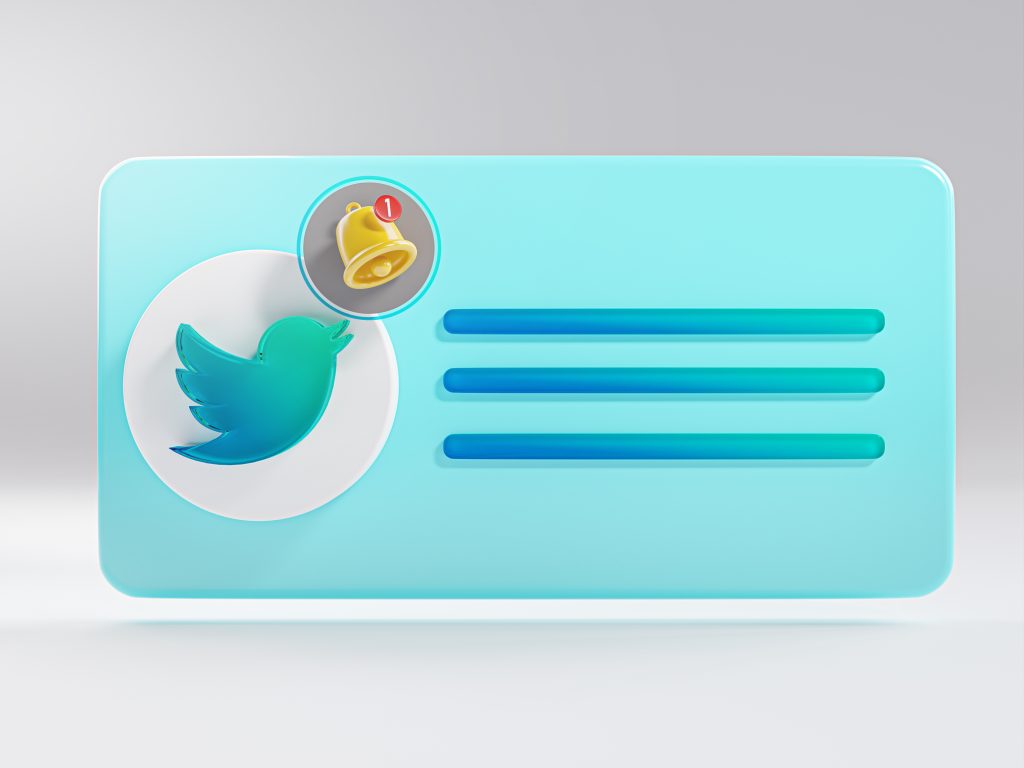How to clear twitter cache? If you use Twitter frequently, you might soon notice that your device starts to lag. This is done so that the Twitter app on your phone can save data in a “cache.” Over time, this cache could begin to take up a lot of room and possibly obstruct the program’s functionality.
Thankfully, deleting your Twitter cache is easy. In this article, we’ll show you how to do it on both Android and iOS mobile devices.
By selecting “Apps” from the “Settings” menu on an Android smartphone, you can clear the Twitter cache. Select “Storage” after finding the Twitter app there. A “Clear Cache” option ought to be accessible. By tapping that, you can erase your cache.
On an iOS phone, the process is a little different. The “Settings” app’s “Twitter” entry can be found by scrolling down. Then tap “Storage” after that. You can choose “Clear Cache” from that menu. By tapping that, you can erase your cache.
That is all there is to it! By clearing Twitter’s cache, you may quickly and simply free up some space on your device while also improving the efficiency of the app.
How to clear your Twitter cache on Android
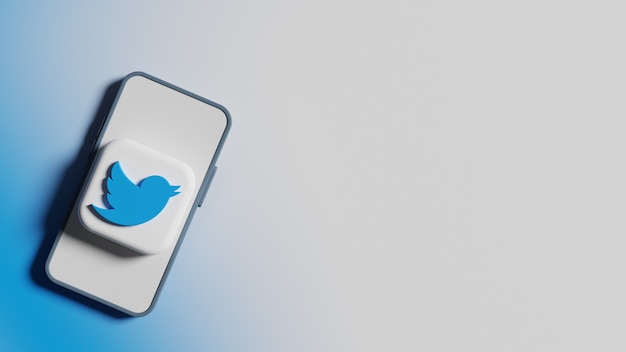
You probably already know how important it is to maintain a clear Twitter cache if you frequently use the service. It not only improves the software’s performance but also frees up space on your device for storage.
Fortunately, deleting the Twitter cache on Android is rather simple. Here’s a thorough explanation of how to do it:
On your Android device, open the Settings app and select “Apps” first. Find the Twitter app in the list of apps and click on it.
Then select “Storage.” The Twitter app’s storage options will then be displayed to you.
Click “Clear cache” after that. This will remove all cached data from your smartphone’s Twitter app.
Really, that’s all there is to it. It’s quick and easy to clean the Twitter cache on Android, and doing so can greatly improve app performance. So if you’re having any issues with Twitter, make sure to give this a shot.
You may want to read more about some tips with twitter
How to clear your Twitter cache on iOS
If you use an iOS device, you might occasionally need to clear your Twitter cache. This is still rather easy to do even though it differs a little from Android.
First, open the Settings app on your iOS device. Select “General” next. Scroll down and then tap “iPhone Storage.”
Look for and select the Twitter app from the available options. Select “Delete App” next. Your smartphone’s Twitter app and all of its data will be removed as a result.
By going to the App Store and downloading it again, you can reinstall the Twitter app.
How to prevent your Twitter cache from getting too full
There are certain actions you may take to prevent building up an excessively large Twitter cache.
Make sure the Twitter app is running the most recent version before anything else. Twitter is continually working to improve the app, and one way they do this is by simplifying the way data is saved on your device.
Second, try to limit how often you use Twitter. If you find yourself scrolling through it for hours on end, your timeline will gather a lot of cached data.
And if you’re really worried about how much data the Twitter app is keeping on your device, you can always log out of your account and use the program in “incognito mode.” In this mode, Twitter won’t save any data to your smartphone.
We sincerely hope that this tutorial helped you clean the cache on Twitter.
You can clear the cache on your Twitter account by following the instructions in this article. Go to your Twitter settings and select “Advanced” to access it. Then, select from the menu’s “Delete all Twitter cache data” option. When you do this, your Twitter cache will be cleared, allowing you to start afresh.